Level Up Your Business: Cutting-Edge Make.com Automation Projects
Introduction to Make.com Automation Projects
Benefits of Workflow Automation
When you’re juggling the demands of running a small business, wasting time on repetitive tasks just isn’t an option. Enter workflow automation, your new best friend in the business world. Whether you’re just starting or looking to enhance your operations, make.com automation projects can significantly streamline your processes. Forget endless hours on manual, mind-numbing jobs – this system handles them for you, giving back precious hours to focus on the big stuff. Check out the perks below:
| What’s in it for you? | Why it matters |
|---|---|
| Boosted Efficiency | Kiss goodbye to manual grind, save time. |
| More Accuracy | Fewer mistakes, better data you can trust. |
| Budget-Friendly Moves | Save some cash with smoother operations. |
| Happy Staff | Free your team from the boring bits so they can shine. |
| Ready to Grow | Scale with ease as your business breaks new ground. |
How Make.com Can Enhance Your Business Processes
Make.com is your secret weapon to supercharge business functions without needing a degree in rocket science. Small biz owners rejoice – this tool lets you set up automation magic with just a few clicks. Here’s what Make.com brings to the party:
Integration Powerhouse: Hook up all your favorite apps and tools in one place. Think of it as Mission Control for your data flow. You want examples? We’ve got plenty over at make.com automation examples.
Designed for Humans: Create your automation masterpieces with a drag-and-drop interface that’s as straightforward as building with Legos. Test it out with some simple make.com scenarios.
Personalized Magic: Shape your automation to fit your biz like a glove. Whether it’s sprucing up customer service or finetuning reports, design workflows that hit the mark. Get inspired with our tips on automated processes using make.com.
Track in Real-Time: Keep tabs on everything that moves in your workflow world. Monitoring means spotting the tweaks needed to keep shining bright.
Using Make.com isn’t just about ditching mundane tasks. It’s about leveling up your operation to smart, strategic, and smooth running. Want to know how others nailed it? Take a peek at our success stories in make.com automation use cases.
Getting Started with Make.com
So, you’re thinking about upping your business game with Make.com? Smart move! This nifty platform is like having a super-efficient assistant who never gets tired of doing the boring stuff. Let’s break it down so you can get started ASAP.
Understanding the Basics of Workflow Automation
Workflow automation—fancy talk for letting robots do the boring stuff so you don’t have to. What’s the point? Well, it boosts efficiency, weeds out those pesky human errors, and gives you time to actually focus on the big picture. With Make.com, you’ve got the power to link up all your favorite apps to get them talking and working together smoothly, like a well-oiled machine.
Stuff You Need to Know:
| Thing | What It Means |
|---|---|
| Triggers | What kicks off your automation process. Think: getting an email. |
| Actions | What happens after the trigger. Like saving that email in a snazzy database. |
| Integrations | Hooking up different apps and tools to automate your processes. |
Curious about diving deeper into make.com workflow automation? There’s a world of cool features and tricks waiting to be explored.
Setting Up Your Make.com Account
Ready to take the plunge? First things first, you’ll need a Make.com account. Here’s how to get rolling:
Pop Over to Make.com
Head over to the Make.com website to kick off your journey.Make Your Account
Click on “Sign Up” and pick your poison: email or a quick-fix from your social media stash.Check Your Inbox
They’ll shoot you an email. Click the link to seal the deal and get your account going.Get to Know Your Dashboard
Once you’re in, have a gander at the dashboard. It’s where you’ll cook up your automation magic.Plug in Your Apps
This is the fun part—add all the tools and platforms you use every day. This is where you start building those nifty workflows. If you’re stuck for inspiration, peep the make.com automation examples.
By setting up your account, you’re all set to start automating like a pro, making Make.com your go-to for streamlining operations. To keep the creative juices flowing, check out our guides on simple make.com scenarios and simple make.com workflow ideas.
Simple Make.com Automation Projects
Getting some automation magic in your work life can totally change the game. It ups your productivity and makes those pesky tasks a breeze. Check out these three neat Make.com automation projects that promise to make your daily grind smoother.
Project 1: Data Entry Automation
Sick of data entry? It’s like a never-ending chore that eats up precious time. But with Make.com, you can sidestep the monotony and let automation do the heavy lifting, freeing you up for the things that really matter.
Here’s a quick sketch of how this can roll:
- Trigger: Fresh data pops up in an email or spreadsheet.
- Action: Magically lands in your CRM or database without you lifting a finger.
| Step | Description |
|---|---|
| 1 | Set a lookout for new data sources taking shape. |
| 2 | Decide where this data should cozily nestle. |
| 3 | Choose when this magic should happen—on the hour, every other hour, or all the time. |
Wanna go further? Peek at our detailed article on automation scenarios using make.com.
Project 2: Email Automation
Emails can be more like a tidal wave than a gentle stream, especially if you’re a small biz hustler doing it all. Automating your inbox routines can save time and jazz up your communications.
Try this starter email automation project:
- Trigger: Someone new hits the “sign up” button on your website.
- Action: Boom, a welcome email goes their way pronto.
| Step | Description |
|---|---|
| 1 | Choose a lively trigger, like fresh sign-ups from your site. |
| 2 | Write up a killer welcome email template. |
| 3 | Set it up to greet every newbie in zero time. |
Check out even more cool email tricks in our section on make.com automation examples.
Project 3: Task Management Automation
Keeping tabs on tasks is like herding cats—it’s easy to lose sight of things. With Make.com, set up a system where tasks practically take care of themselves.
Here’s the lowdown on getting this sorted:
- Trigger: Somebody kicks off a new project in your task manager.
- Action: Automatically hand out tasks to your crew.
| Step | Description |
|---|---|
| 1 | Set a flag for the birth of new projects. |
| 2 | Plan out who gets what in the task assembly line. |
| 3 | Notify your team, so they’re not left in the dark. |
For more ways to polish your workflow, dive into our ideas on simple make.com workflow ideas.
Jump on board using these Make.com automation projects, and cut the grunt work, boosting your biz world’s efficiency. These little scenarios can be the secret sauce to streamline your operations well.
Making Life Easier with Make.com
Here we’ll dive into how you can hook up Make.com with other gadgets you rely on and tweak those automated workflows just the way you like them. It’s all about saving time and getting the most out of your Make.com automation setup.
Hooking Up Make.com with Other Gadgets
Make.com is like a universal remote for your digital tools, letting you plug into a bunch of apps to supercharge your automation game. Connecting these helpers can really roll out the red carpet for efficiency, keeping the data train chugging along without you having to push it. Check out some gadgets you can buddy up with Make.com:
| Gadget | Perks of Linking Up |
|---|---|
| CRM Software | Keep the customer chit-chat up to date automatically, making those relationships as smooth as butter. |
| E-commerce Platforms | Keep tabs on orders and inventory, making your digital shop run like a well-oiled machine. |
| Cloud Storage | Backup and tidy up files that sprout from automation, making sure your stuff’s safe and sound. |
| Social Media | Get your posts lined up and check out how they’re doing without breaking a sweat, boosting your marketing moves. |
Want to see what you can cook up with these integrations? Take a peep at our piece on make.com automation examples.
Personalizing Automation for Your Needs
Crafting workflows that fit your biz like a glove is where the magic happens. Here’s how to get Make.com to hum to your tune:
- Spot the Boring Stuff: Look at what you do daily and see where automation can cut down the mundane work.
- Set Triggers and Moves: Decide what gives your automation a nudge and what happens next. Picture this: An incoming email sparks off a task in your project manager.
- Sprinkle Some Logic: Add some “if this, then that” spice to your workflows to adapt to all those different situations.
- Tweak and Groom: Keep an eye on how your workflows are grooving along and give them a tweak or two for better results.
For simple projects to get your feet wet, check out our guide on simple make.com workflow ideas.
By teaming up your tools and tailoring workflows, you ramp up the productivity in your biz. It helps smooth out the rough edges of your processes, leaving you more time to rave about growing and keeping your customers grinning. Find more ways to up your workflow game in the make.com workflow automation tutorial.
Maximizing Your ROI
To get the most bang for your buck with Make.com, you’ve got two main areas to keep an eye on: tracking how well it’s working and ramping up your automation projects.
Tracking Performance Metrics
Keeping tabs on these metrics is key to seeing how your Make.com automation is coming along. By crunching the numbers, you’ll spot what’s working and where you might need a tune-up. Here are the biggies to track:
| Metric | Description |
|---|---|
| Time Saved | Figure out how much quicker tasks get done thanks to automation. |
| Error Rate | Count how many goofs happen before versus after automation kicks in. |
| Cost Savings | Watch how your labor costs drop or how your team’s productivity spikes. |
| Task Completion Rate | Check out what percentage of tasks hit the finish line on time post-automation. |
Set up some way to track these bad boys to really gauge how well your automated processes are doing with Make.com. Dashboards or reporting tools can help put these into a slick visual. For a closer look at how to set up tracking, read our piece on make.com automation use cases.
Scaling Automation Projects for Growth
Once you’re cruising smoothly with your automation projects, it’s time to scale them up to match your booming business. Here’s how you can go about it:
Spot More Chances to Automate: Peek into other parts of your business that could use a bit of automation magic. Your performance metrics can shed light on which tasks to bump to the top of the list.
Boost Workflow Smarts: As you get comfy with Make.com, start weaving together more complicated automation setups. Mix simple ones to craft a rock-solid workflow. For some cool examples, swing by our simple make.com scenarios.
Get Your Crew Up to Speed: Make sure everyone on your team knows how to handle these automation wizards. Hook them up with resources or tutorials on make.com workflow automation to supercharge their skills.
Keep an Eye on Things: Regularly check up on how your beefed-up projects are doing. Tweak things here and there to keep hitting those business goals.
By sticking to these metrics and thinking big on your automation, you’ll see your ROI shoot up with Make.com projects. This not only gets your current workflows humming, but it also sets your business up nicely for a future where automation is king. For more snippets of wisdom on automation, visit our simple make.com workflow ideas.
Tips for Success
Hoping to turbocharge your to-do list and make life a bit easier? Playing with Make.com can really step up how you get things done. Let’s go over some tips and tricks to make sure your automation game is on point.
Best Practices for Implementing Make.com Automation Projects
Figure Out What You Want: Don’t just dive in. Work out exactly what you need to do first. What’s your end game? Try to match up your goals with what your business really requires.
Take Baby Steps: Jump in with something small and simple that’ll hardly require any effort. This approach helps you get to grips with how it all works without getting over your head. Need a sneak peek? Check out some easy Make.com examples.
Jot It Down: Keep a good old record of what you’re putting together. This little trick is super handy not just for getting things straight but also for tackling issues down the line if things go wonky.
Proof Before You Go: Don’t just throw your automations into the wild. Give them a whirl first to catch any hiccups. Make sure each move does its job.
Watch for Updates: Keep an eye on updates at Make.com. They might roll out something new that makes your life easier or a cool new feature you’d want to play with.
Tap Into the Crowd: Join the Make.com gang and peek into the treasure trove of what others have done. There’s a lot you can learn or borrow. Have a look at what others have cooked up.
| Best Practice | What to Do |
|---|---|
| Figure Out What You Want | Align with what your business needs. |
| Take Baby Steps | Start with something easy. |
| Jot It Down | Keep records for clarity and troubleshooting. |
| Proof Before You Go | Test it out before going live. |
| Watch for Updates | Stay ahead with new stuff. |
| Tap Into the Crowd | Learn from others out there. |
Troubleshooting Common Issues
Even when you think you’ve got it nailed down, stuff happens. Here’s how to deal with some usual suspects:
Thing’s Not Starting: Triple-check your trigger settings to make sure everything’s in place. Be sure all the apps are linked correctly.
Data Looking Funky?: If your info isn’t where it should be, give the mapping settings another look between the different stages. Make sure no fields are mixed up.
Running in Slow Mo: If things start to drag, maybe it’s all a bit much. Chop up those complex automations into bite-sized chunks for better flow. Want to boost efficiency? Peek at workflow ideas here.
Connection Goof-Ups: Test the lines regularly to keep problems at bay. You might need to reconnect some stuff.
Weird Results: Take it step by step to sniff out where things go off track. Check your logs for any nasty error notes.
| Common Issue | Quick Fix |
|---|---|
| Thing’s Not Starting | Review those trigger settings and connections. |
| Data Looking Funky? | Double-check mappings between moves. |
| Running in Slow Mo | Slice mega automations into minor ones. |
| Connection Goof-Ups | Test and renew your connections. |
| Weird Results | Step-by-step checking reveals the culprit. |
Give these tips a whirl to make the most of Make.com and smooth out your work routine. For more clever hacks, check out these ideas.
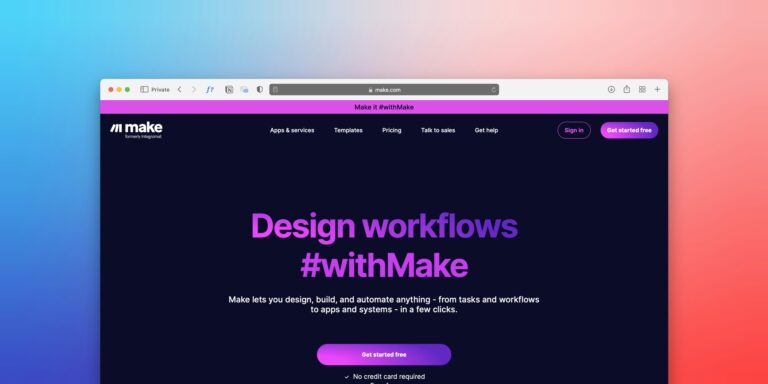
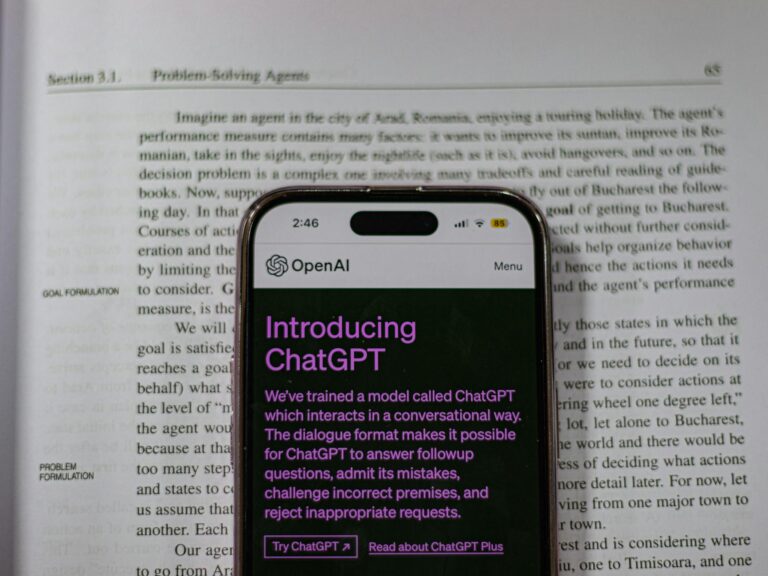



2 Comments
Comments are closed.