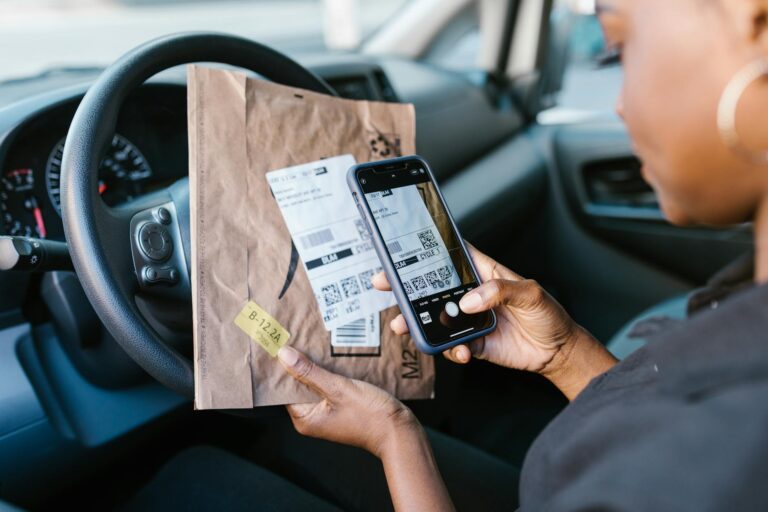How to Create AI Workflows with Make.com: A 2025 Guide for Automation Enthusiasts
How to Create AI Workflows with Make.com: A 2025 Guide for Automation Enthusiasts
Imagine a world where your digital tasks run on autopilot, powered by the latest AI technologies. Well, buckle up, because that world is here! In 2025, Make.com has emerged as a game-changer in the realm of AI-driven automation. Did you know that businesses using AI-powered workflows report a staggering 40% increase in productivity? It’s time to join the revolution and learn how to create AI workflows with Make.com. Whether you’re a seasoned pro or a curious newbie, this guide will walk you through the process of harnessing AI’s power to streamline your work and unleash your creativity. Let’s dive in and make some AI magic happen!
So, have you heard about Make.com? It’s this really cool automation platform that’s been making waves lately, especially when it comes to AI integration. I’ve been playing around with it, and I’ve got to say, it’s pretty impressive.
Understanding Make.com and Its AI Capabilities
You know how there are tons of automation platforms out there, right? Well, Make.com is a bit different. It’s super flexible and can connect to just about any app or service you can think of. But what really sets it apart is how well it handles AI stuff.
The AI integration features are really something else. You can easily plug in all sorts of AI tools and services, like natural language processing, image recognition, predictive analytics – you name it. And the best part? You don’t need to be a coding wizard to make it all work.
One of the biggest benefits of using Make.com for AI workflows is how it simplifies complex processes. You can create these intricate AI-powered workflows without getting bogged down in technical details. It’s like having a secret weapon for automating all sorts of tasks that would normally require a whole team of data scientists.
I’ve seen some pretty cool real-world examples of what people are doing with Make.com and AI. There’s this one company that set up a workflow to automatically analyze customer feedback across multiple channels, using sentiment analysis to flag urgent issues. Another business uses it to generate personalized product recommendations based on user behavior. It’s pretty mind-blowing what you can accomplish.
Getting Started with Make.com
Okay, so if you’re interested in trying out Make.com, getting started is actually pretty straightforward. First, you’ll need to set up an account. Just head over to their website and sign up – they usually offer a free plan to get you started.
Once you’re in, the interface might look a bit intimidating at first, but don’t worry. It’s actually pretty intuitive once you get the hang of it. You’ve got your main dashboard where you can see all your workflows (they call them “scenarios”), and then there’s the scenario editor where you build out your automations.
The basic building blocks of Make.com workflows are called modules. Think of them as little pre-built chunks of functionality that you can string together. You’ve got triggers, which kickstart your workflow, and then actions, which do stuff based on those triggers.
When it comes to AI workflow creation, there are a few key terms you’ll want to get familiar with. Things like “data mapping,” which is how you tell Make.com what information should go where, and “transformers,” which let you manipulate data as it flows through your workflow.
Selecting and Integrating AI Tools in Make.com
Now, let’s talk about actually getting those AI tools hooked up to Make.com. There are tons of compatible AI services out there – everything from big players like Google Cloud AI and Amazon Rekognition to more specialized tools for things like text analysis or predictive modeling.
Connecting these services to Make.com is usually pretty straightforward. You’ll typically need to create an account with the AI service, grab an API key or some other credentials, and then plug those into Make.com. They’ve got step-by-step guides for most popular services, so you shouldn’t get too lost.
When you’re choosing which AI tools to use, think about what you’re actually trying to accomplish. Don’t just go for the fanciest, most powerful option if you don’t need all that firepower. Sometimes a simpler tool will do the job just fine and be easier to work with.
If you run into any issues getting things connected, double-check your API credentials and make sure you’ve got the right permissions set up on the AI service side. Those are usually the culprits when things aren’t playing nice.
Designing Your First AI Workflow in Make.com
Alright, so you’re ready to create your first AI workflow. Exciting stuff! Before you dive in, take a minute to plan things out. What are you trying to achieve? What kind of data will you be working with? What do you want the end result to look like?
Once you’ve got a plan, hop into Make.com and create a new scenario. You’ll start by choosing a trigger – maybe it’s a new file being added to a folder, or a form submission, or even a scheduled event.
From there, you’ll start adding modules to handle your AI tasks. Let’s say you’re building a workflow to analyze customer support tickets. You might add a module to pull in the ticket data, another to send the text to a sentiment analysis API, and then another to categorize the ticket based on the results.
As you’re building, make sure to test things out step by step. Make.com has a really handy feature where you can run individual modules to see what data they’re outputting. This makes it way easier to catch and fix issues as you go along.
Advanced AI Workflow Techniques in Make.com
Once you’ve got the basics down, you can start getting fancy with your AI workflows. One really powerful technique is using conditional logic. This lets you create different paths in your workflow based on the AI results. For example, you could automatically escalate support tickets that have a negative sentiment score.
Loops and aggregators are super useful for handling more complex AI operations. Say you’ve got a bunch of images you need to analyze – you can use a loop to process them one by one, and then an aggregator to compile all the results.
Error handling is crucial when you’re working with AI, because let’s face it, things don’t always go according to plan. Make.com lets you set up error handlers to catch issues and deal with them gracefully. Maybe you want to retry a failed API call, or send a notification if something goes wrong.
To keep your workflows running smoothly, pay attention to performance. Break up complex processes into smaller, more manageable chunks. Use filters to avoid unnecessary processing. And take advantage of Make.com’s built-in caching to reduce API calls when possible.
Real-World AI Workflow Examples Using Make.com
Let me share a few more concrete examples of what you can do with AI workflows in Make.com. One popular use case is content creation and curation. Imagine a workflow that monitors RSS feeds for relevant articles, uses natural language processing to summarize them, and then automatically posts the summaries to your company’s internal knowledge base.
Chatbots are another great application. You can create a workflow that integrates with your customer service platform, uses natural language processing to understand customer queries, and then either provides automated responses or routes the conversation to the right human agent.
For the data nerds out there, predictive analytics workflows are super powerful. You could set up a system that pulls in sales data, runs it through a machine learning model to forecast future trends, and then automatically updates your business intelligence dashboards.
And if you’re working with visual content, computer vision AI opens up a whole world of possibilities. Think about a workflow that automatically tags and categorizes product images, or one that monitors security camera footage for unusual activity.
Best Practices for AI Workflow Management in Make.com
As you start building more complex AI workflows, staying organized becomes really important. Give your scenarios descriptive names, and use comments to explain what each part of the workflow is doing. Trust me, your future self will thank you when you’re trying to figure out how something works six months down the line.
Make.com has some great tools for monitoring your workflows. Keep an eye on execution times and error rates to spot potential issues before they become big problems. And don’t be afraid to iterate – if a workflow isn’t performing as well as you’d like, tweak it and see if you can improve things.
As your needs grow, you might need to think about scaling your AI workflows. This could mean upgrading your Make.com plan to handle more operations, or redesigning your workflows to be more efficient. Sometimes splitting a complex workflow into multiple smaller ones can help with performance and manageability.
And of course, when you’re dealing with AI and potentially sensitive data, security is paramount. Make sure you’re following best practices for data handling, use encryption where possible, and be mindful of any compliance requirements that apply to your industry.
Troubleshooting Common AI Workflow Issues in Make.com
Even with the best planning, you’re bound to run into some hiccups along the way. One common issue is AI integration errors. These can often be traced back to authentication problems or incorrect data formatting. Double-check your API settings and make sure you’re sending the data in the format the AI service expects.
Rate limits and API constraints can be a real headache, especially when you’re working with external AI services. Keep an eye on your usage, and consider implementing retry logic or throttling in your workflows to avoid hitting limits.
For really complex scenarios, debugging can get tricky. Make.com’s execution history is your friend here – it lets you see exactly what data was flowing through your workflow at each step. Sometimes, adding temporary “tools” modules to log data at various points can help you pinpoint where things are going wrong.
If you’re really stuck, don’t forget about the Make.com community. They have a super active forum where you can ask questions and get help from other users. The official documentation is pretty comprehensive too, and they’ve got a support team if you need to escalate things.
So there you have it – a whirlwind tour of using Make.com for AI workflows. It’s a powerful tool that can really supercharge your automation game. Have you tried it out yet? What kind of AI workflows are you thinking of building?
Conclusion
Congratulations! You’re now equipped with the knowledge to create powerful AI workflows using Make.com. By harnessing the potential of AI automation, you’re setting yourself up for increased productivity, enhanced creativity, and a competitive edge in your field. Remember, the key to success lies in continuous experimentation and refinement of your workflows. Don’t be afraid to push the boundaries of what’s possible with AI and Make.com. As you embark on your AI workflow journey, keep exploring new tools, stay updated with the latest features, and most importantly, have fun automating! The future of work is here, and you’re at the forefront. So go ahead, start building those AI workflows, and watch your productivity soar to new heights!