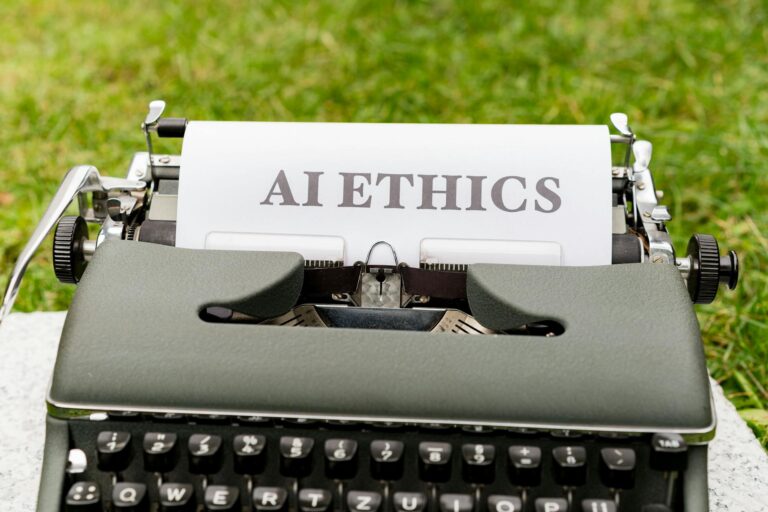The Ultimate Make.com Automation Guide 2025: Streamline Your Workflows Like a Pro!
The Ultimate Make.com Automation Guide 2025: Streamline Your Workflows Like a Pro!
Are you ready to supercharge your productivity and streamline your business processes? Look no further! Welcome to our ultimate Make.com automation guide for 2024. Did you know that businesses using workflow automation tools like Make.com report up to 30% increase in overall efficiency? That’s right! In this guide, we’ll walk you through everything you need to know about Make.com, from basic concepts to advanced techniques. Whether you’re a complete beginner or looking to level up your automation game, we’ve got you covered. Let’s dive in and unlock the full potential of Make.com together!
What is Make.com and Why Should You Care?
Hey there! Have you heard about Make.com? It’s this awesome automation platform that’s been making waves in the tech world lately. I thought we could chat about it a bit because, trust me, it’s something you’ll want to know about if you’re into streamlining your work processes.
So, Make.com actually used to be called Integromat. They rebranded a while back, but the core of what they do remains the same. It’s all about helping businesses and individuals automate their workflows and connect different apps and services together.
What’s really cool about Make.com is how user-friendly it is. You don’t need to be a coding wizard to use it. They’ve got this visual interface where you can drag and drop different elements to create your automation workflows. It’s like building with Lego blocks, but for tech!
One of the biggest selling points of Make.com is its versatility. They support integrations with hundreds of popular apps and services. Think Slack, Google Sheets, Trello, you name it. This means you can create some really powerful automations that tie together all the different tools you use in your day-to-day work.
Now, you might be thinking, “Isn’t this just like Zapier or IFTTT?” And you’re not wrong to make that comparison. They’re all in the same ballpark of automation platforms. But Make.com has some unique features that set it apart. For one, it’s generally more affordable, especially if you’re looking to create complex, multi-step automations. It also gives you more flexibility in how you design your workflows.
I’ve heard some pretty cool success stories from businesses using Make.com. There was this e-commerce company that used it to automate their order processing and inventory management. They said it cut down their manual work by like 70%! Another example is a marketing agency that used Make.com to streamline their social media posting and analytics reporting. They were able to take on more clients without having to hire additional staff.
Getting Started with Make.com: Your First Steps
Alright, so you’re interested in giving Make.com a try? Awesome! Let’s walk through how to get started.
First things first, you’ll need to create an account. Just head over to Make.com and sign up. They’ve got a free plan that’s perfect for getting your feet wet. Once you’re in, take some time to explore the interface. It might look a bit overwhelming at first, but I promise it’s not as complicated as it seems.
The main thing you need to understand about Make.com is that everything revolves around “scenarios.” A scenario is basically a workflow that you create to automate a specific task or process. Each scenario is made up of “modules,” which are the individual steps in your workflow. These modules are connected to create the flow of your automation.
Let’s say you want to create a simple automation where every time you get a new email with an attachment, that attachment gets saved to your Google Drive. Here’s how you might set that up:
1. Create a new scenario
2. Add a Gmail module as your trigger (this will watch for new emails)
3. Add a Google Drive module as your action (this will save the attachment)
4. Connect these modules and set up the data mapping (telling Make.com which email attachment to save and where in Google Drive to save it)
And voila! You’ve created your first automation. Pretty cool, right? For more information, you can also check out this blog post.
One tip I’d give you as you’re starting out: keep your workspace organized. Make.com lets you create folders for your scenarios, so use them! Group related automations together. It’ll save you a lot of headaches down the line, especially as you start creating more complex workflows.
Mastering Make.com’s Core Functionality
Okay, now that you’ve got the basics down, let’s dive a bit deeper into what Make.com can do.
Creating and managing scenarios is really the heart of Make.com. As you get more comfortable with the platform, you’ll start to see how you can create more complex workflows. Maybe you want to add some conditional logic, or process data in batches. Make.com has tools for all of that.
One of the things that makes Make.com so powerful is its huge library of app integrations. They’ve got hundreds of apps you can connect to, from popular services like Slack and Salesforce to more niche tools. And if you can’t find a pre-built integration for the app you need, you can often use their HTTP/SOAP module to connect to any API.
Understanding data structures and mapping is crucial when you’re working with Make.com. Essentially, this is about how data flows between the different steps in your automation. Make.com has a really intuitive interface for this, where you can see exactly what data is available at each step and easily map it to where it needs to go.
Let’s talk about some of the more advanced features that can really supercharge your automations. Filters are great for adding conditional logic to your workflows. For example, maybe you only want to process certain emails based on their subject line. Routers allow you to split your workflow into different paths based on certain conditions. And aggregators are perfect for when you need to collect data from multiple sources before processing it.
Advanced Make.com Techniques for Power Users
Ready to take your Make.com skills to the next level? Let’s talk about some advanced techniques that can really unlock the platform’s potential.
Webhooks are a game-changer when it comes to creating real-time automations. Essentially, they allow external services to trigger your Make.com scenarios instantly. This is super useful for things like creating a custom API endpoint or integrating with services that don’t have a native Make.com app.
Custom API integrations are another powerful tool in your Make.com toolkit. If there’s a service you need to connect to that doesn’t have a pre-built app in Make.com, you can often create your own integration using their HTTP/SOAP module. This does require a bit more technical know-how, but it opens up a world of possibilities.
Error handling is crucial when you’re building complex automations. Make.com has some great features for this. You can set up error notifications to alert you when something goes wrong, and even create separate error handling workflows to automatically address common issues.
When it comes to optimizing your scenarios for performance, there are a few things to keep in mind. First, try to minimize the number of operations in each scenario. Each operation costs you credits, so the more efficient you can make your workflows, the better. Also, make use of Make.com’s scheduling features to run your scenarios at optimal times.
Make.com has a ton of built-in functions and formulas that can help you manipulate and process data within your scenarios. These range from simple text and number operations to more complex date and array manipulations. Getting familiar with these can really help you create more sophisticated automations without needing to rely on external tools.
Real-World Make.com Automation Examples
Let’s look at some concrete examples of how businesses are using Make.com to automate their processes. These might give you some ideas for your own automations!
In the realm of customer relationship management (CRM), I’ve seen companies use Make.com to automatically create new leads in their CRM system whenever someone fills out a form on their website. They’ve also set up automations to send personalized follow-up emails based on customer interactions.
Social media and marketing teams are finding tons of ways to use Make.com. One common workflow is automating the process of sharing blog posts across multiple social media platforms. You can set it up so that whenever a new post is published on your blog, Make.com automatically creates and schedules posts for Twitter, Facebook, LinkedIn, etc., each formatted appropriately for the platform.
E-commerce businesses are using Make.com to streamline their order processing. For example, you could create a scenario that automatically creates a shipping label and sends a confirmation email to the customer whenever a new order comes in. You could even extend this to update inventory levels and trigger restock orders when products run low.
Project management is another area where Make.com shines. I’ve seen teams use it to automatically create new project tasks in their project management tool based on incoming client requests. Or to sync tasks and deadlines across different tools used by different teams.
The possibilities are really endless. The key is to look at your current processes and think about where the repetitive, time-consuming tasks are. Chances are, Make.com can help you automate those.
Troubleshooting and Optimizing Your Make.com Workflows
As you start building more complex automations with Make.com, you’re bound to run into some issues. Don’t worry, it happens to everyone! Let’s talk about some common problems and how to solve them.
One frequent issue is scenarios not running when you expect them to. This is often due to scheduling problems. Make sure you’ve set up the correct triggers and schedules for your scenarios. Also, keep in mind that the free and lower-tier plans have limitations on how often scenarios can run.
Data mapping errors are another common headache. These usually happen when the data you’re trying to pass between modules isn’t in the format the receiving module expects. Make.com’s data mapping interface is really helpful for diagnosing these issues. You can see exactly what data is available at each step and how it’s being transformed.
If you’re working with APIs, you might run into authentication issues. Make sure you’ve entered all your API credentials correctly. Also, some APIs have rate limits that can cause problems if you’re running a high volume of operations.
When it comes to debugging complex scenarios, Make.com’s testing features are your best friend. You can run individual modules or entire scenarios with sample data to see exactly what’s happening at each step. This can help you pinpoint where things are going wrong.
For performance optimization, there are a few key things to keep in mind:
1. Use filters early in your scenarios to reduce unnecessary processing
2. Take advantage of Make.com’s built-in functions to process data within the platform rather than relying on external services
3. Use aggregators to batch process data where possible, rather than processing items one by one
4. Be mindful of your scenario scheduling. Running scenarios too frequently can eat up your operation credits quickly
As your automation needs grow, you might need to think about scaling your Make.com usage. This could mean upgrading to a higher tier plan for more operations, or it might involve redesigning your scenarios to be more efficient. Don’t be afraid to reach out to Make.com’s support team if you need guidance on this – they’re generally pretty helpful.
Make.com Pricing and Plan Comparison
Alright, let’s talk money. Make.com has a range of pricing tiers to suit different needs, from a free plan for casual users up to enterprise-level plans for large businesses.
The free plan is great for getting started. It gives you 1,000 operations per month and lets you create up to two scenarios. This is perfect for simple personal automations or for testing the waters before committing to a paid plan.
Moving up, they have several paid tiers:
– The Basic plan gives you 10,000 operations and 5 active scenarios
– The Standard plan bumps that up to 20,000 operations and 20 active scenarios
– The Pro plan offers 40,000 operations and 40 active scenarios
– There are also Team and Enterprise plans for larger organizations
Each tier also comes with additional features. For example, the higher tiers give you access to more complex routing options, higher limits on data transfer, and priority support.
So how do you choose the right plan? It really depends on your specific needs. Think about how many different automations you want to create, how often they’ll need to run, and how complex they are. If you’re just automating a few personal tasks, the free or Basic plan might be enough. But if you’re using Make.com for business processes, you’ll probably want to look at the Standard or Pro plans.
One tip for maximizing value: make use of Make.com’s operation history feature to see exactly how many operations you’re using each month. This can help you choose the right plan and avoid paying for more than you need. Also, remember that unused operations don’t roll over to the next month, so try to use what you pay for.
Another thing to keep in mind is that Make.com often runs promotions or offers discounts for annual billing. If you know you’ll be using the platform long-term, this can be a great way to save some money.
Ultimately, the great thing about Make.com’s pricing structure is that it’s pretty flexible. You can start small and scale up as your automation needs grow. And with the free plan available, there’s really no reason not to give it a try and see how it can help streamline your workflows!
Conclusion
Congratulations! You’re now equipped with the knowledge to become a Make.com automation master. By implementing the strategies and techniques we’ve covered, you’ll be well on your way to creating efficient, time-saving workflows that can transform your business operations. Remember, the key to success with Make.com is experimentation and continuous learning. Don’t be afraid to try new things and push the boundaries of what’s possible. Are you ready to take your automation game to the next level? Start implementing these tips today and watch your productivity soar! Have questions or want to share your Make automation success story? Drop us a comment below – we’d love to hear from you!